 Security
Security  Users
Users  Users view
Users view  Inherited User form
Inherited User formAdministration  Security
Security  Users
Users  Users view
Users view  Inherited User form
Inherited User form
If you are a delegated user, any new user accounts that you add to N4 are referred to as inherited users. An inherited user can have all or a subset of the permissions that you have as a delegated user. You can use the Inherited User form to add and edit an inherited user accounts for your site.
To add an inherited user:
In the Users view (on page 1), click  .
.
N4 displays the Inherited User form.
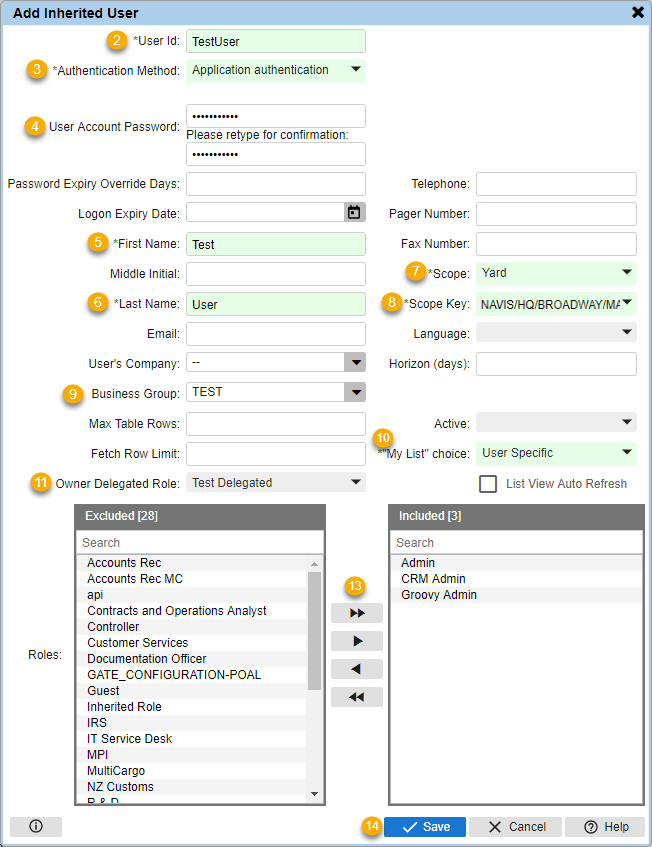
Enter a User Id that uniquely identifies the user. Once you save a user account, you cannot modify this ID.
For example, if you have a large number of user accounts, you can use the email address of a user as the User Id to ensure that the user ID is unique for all the users in your database.
Select one of the following Authentication Method for the user account:
Application authentication: If the user is always authenticated by N4.
External authentication such as LDAP: If the user is always authenticated by an external provider, such as LDAP.
Configurable Setting User Authentication Method Default: If the user's authentication method depends on the value specified for the FRMSECURITY024 (USER_AUTHENTICATION_METHOD_DEFAULT) (on page 1) configuration setting.
For more information, see How do I set up LDAP support for User Authentication? (on page 1)
Specify the User Account Password in the first field and then re-enter the same in the second field to confirm the password.
The value that you enter in the User Account Password field is case sensitive. For example, if you enter the password as Welcome, it is not the same as welcome, WELCOME, or welCome.
Enter the user's First Name.
Enter the user's Last Name.
Select the highest Scope level at which the user can login.
You can assign only the current scope level or any lower scope level to a user.
For example, if you log in at the Complex scope level, you can create users at the Complex, Facility, or Yard scope levels. If you log in at the Yard scope level, you can create users only at the Yard scope level.
Select the Scope Key for the specific operator, complex, facility, or yard the user can access.
At the Yard scope level, you can select only the yard where you have currently logged in. If you log in at the facility or higher scope level, you can select any of the available yards or facilities.
Select the Business Group for the inherited user account. See the table below for more information (on page 1).
The Business Group is a required field when you are adding an inherited user account.
Associating a user account with a business group prevents information owned by one organization such as a line operator, from being visible to a user or updated by a user for another organization.
Select one of the following options to determine how the "My List" choice will work for the user:
User Specific: Indicates that the Units: My List view displays only the units selected by the specified user.
Business Group: Indicates that all the users that have the same business group as the current user share the Units: My List view.
Company: Indicates that all the users that work for the same company as the current user share the Units: My List view.
If you select Business Group or Company as an option from the "My List" choice drop-down list, you must assign a Business Group or User's Company to the user account; otherwise, N4 defaults to the User Specific option.
Select the Owner Delegated Role for the inherited user account.
This is the delegated role (on page 1) assigned to your delegated user account that will filter the roles that you can further assign to the inherited user.
Enter any optional information (on page 1) for the user account.
Include or exclude (on page 1) Roles for the selected user.
For an inherited user, this list is limited to the roles included in the Owner Delegated Role. For more information, see Delegated User: Why you may need one (on page 1).
Click Save.
To edit an existing delegated user:
In the Users view (on page 1), select the user account that you want to edit.
Click  .
.
N4 displays the User form. Use this form to edit the details of the user account.
You can also double-click a user account to display the User form.
See Also: